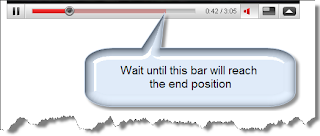Introduction.
One day I’ve desired to have in my pocket one-size-fits-all USB flash drive with multi-boot different operating systems and NTFS file system.
What for? For system repair. And just as heaps of space for different kind of data at the same time.
For example Windows 7/XP, DOS(Yes!), some Linux Live-CD systems.
Having so strong desire I couldn’t think about nothing except how to satisfy it.
Unsatisfied desire cause some problems… Sometimes… Thought this is another subject.
I’ve found a lot of links for creating bootable flash drives that seemed to me not very useful.
In spite of detailed descriptions and rank of writers.
But “There Is More Than One Way To Do It”.
I tried to experiment with separate partitions of USB flash drive. For Linux-like system there are no problems.
But Windows give access only for the first partition. While command compmgmt.msc shows all partitions.
I’ve selected the only one NTFS partition for full flash drive.
All live operating systems are installed just to simple folders.
Few kind of live systems are enough for me:
- Mini–XP from Hiren’s Boot CD
- Knoppix 6.7 – as the quickest Live-CD Linux
- DOS (Yes!)
- Puppy Linux (a lot of desktop apps…)
1. Format flash USB drive as NTFS with usb_format . This is the best choice among different format utilities. And really format USB flash as NTFS!
2. Setup GRUB for DOS package by grubinst_gui.
In the small window choose “disk” and click “refresh” and “MBA”.
3. Copy file grldr from GRUB for DOS to the root of flash drive.
Here we are! Our USB flash drive is now BOOTABLE!
4. Knoppix 6.7. Just copy files from /boot/syslinux and /knoppix from ISO-image to USB /knoppix (using for example UltraISO programm).
5. Copy HBCD folder from Hiren’s Boot CD.
Now we have Mini-XP set! Easy!
6. It is very easy to install DOS – just copy files io.sys, msdos.sys,command.com
to the root of USB flash drive.
This is DOS minimum. Make also \DOS folder and put some utilities you need there.
7. And lovely Puppy Linux!
Make \Puppy folder and put there files initrd.gz, pup_420.sfs, vmlinuz.
8. At last (or by the way…) we create menu.lst file in the root of Flash drive.
The final content of menu.lst:
color white/black yellow/red green/black green/black
timeout 30
default /default
title KNOPPIX 6.7 Graphics mode (run-level 5)
find --set-root /KNOPPIX/linux
kernel /KNOPPIX/linux lang=en ramdisk_size=100000 vt.default_utf8=0 apm=power-off nomce libata.force=noncq hpsa.hpsa_allow_any=1 loglevel=1 tz=localtime
initrd /KNOPPIX/minirt.gz
title KNOPPIX 6.7 Text mode (run-level 3)
find --set-root /KNOPPIX/linux
kernel /KNOPPIX/linux lang=en ramdisk_size=100000 nomce quiet libata.force=noncq hpsa.hpsa_allow_any=1 loglevel=1 nolapic_timer 3
initrd /KNOPPIX/minirt.gz
title KNOPPIX VGA normal
find --set-root /KNOPPIX/linux
kernel /knoppix/linux ramdisk_size=100000 vga=normal nosound nolapic_timer nomce xmodule=vesa
initrd /knoppix/minirt.gz
title Adriane
find --set-root /KNOPPIX/linux
kernel /knoppix/linux ramdisk_size=100000 vga=0x311 nomce quiet loglevel=0 nolapic_timer adriane
initrd /knoppix/minirt.gz
title Mini Windows Xp from Hiren's CD
find --set-root /HBCD/XPLOADER.BIN
chainloader /HBCD/XPLOADER.BIN
title DOS
chainloader (hd0,0)/io.sys
rootnoverify (hd0)
title Puppy
find –set-root /Puppy/vmlinuz
kernel /Puppy/vmlinuz psubdir=Puppy
initrd /Puppy/initrd.gz
That’s’ ALL! Free of charge! No payment at all!
Threw out all you don’t need from menu.lst or add some useful there. It’s all up to You!
Man Should Have a Choice. Always.
Seems my post is too long… 'Nough said. If you feel like it you're the doctor. And someone read when he want.
Freedom of choice again!

This is why I love internet!